Keeping Up With Your Web: Google Reader and Google Chrome!
So, you like reading web pages? Do you visit a hand full of blogs and news sites a few times a week to catch up? Is it a lot to remember: which web sites you like to read, and you wish there was an easier way? There is an easier way: use an aggregator!
So, what’s an aggregator? Think of an aggregator as your favorite newspaper. These days most of the content in most newspapers doesn’t come from in-house reporters. Instead the editorial staff select items from syndication feeds like AP and Newswire. That is what an aggregator does: it keeps track of the feeds from the web sites you are interested in, and presents them to you in one convenient package. An aggregator is your personalized electronic newspaper.
Google Reader
Okay, where do I get an aggregator? There are many aggregators, and you may have to try a few before you find one you really like. I like to use Google Reader because I can access it from any web browser. I like the “sort by magic” feature, where it tries to show me the stuff I’m most likely to enjoy first. If I catch up on all my reading it will go and try to find other content I might like.
In order to maximize the Google Reader experience I have moved two buttons to my Bookmark Toolbar: a “subscribe” button and a “note in reader” button. When I stumble on a new web site with interesting content, I hit the “subscribe” button, which tells Google Reader to look for the web site’s syndication information, and add this web site to the list of web sites I like to read. (This doesn’t always work, because not all web sites have a “syndication” feed set up properly . . . in my experience, I’d say 70% of web sites work and 99% of blogs work right, and this is improving over time.)
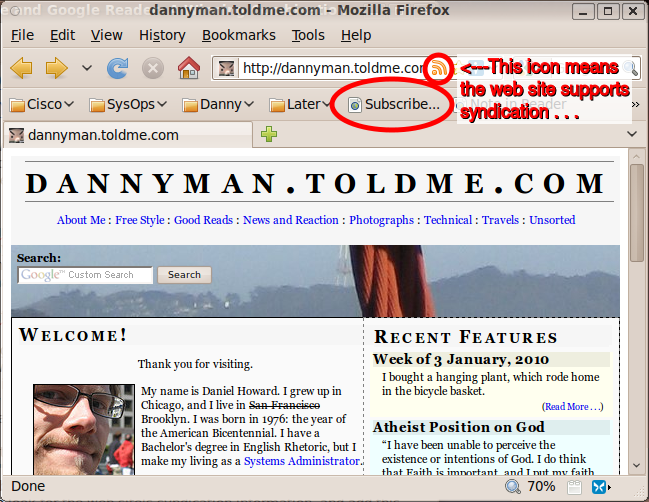
I hit the “note in reader” button when I am reading something I think is noteworthy. A dialog window pops up inviting me to enter a comment about the piece, and this is then published to a personal scrapbook. The nice thing is you can share these scrapbooks online, and subscribe to these scrapbooks just as you would subscribe to a web site. This means that your friends can help you find interesting things to read. For example, I really enjoy a lot of the articles about urban planning and mass transit that Ed Meng notes in his scrapbook.
When reading in the Google Reader interface, you can hit the “like” icon at the bottom of an article, and Google Reader will use that knowledge to help find interesting articles for you and for other people.
Google Chrome
Lately, my friends and I have started using Google’s new web browser, Google Chrome, more and more. The first reason for this is because it is fast: it launches fast and it performs tricks like DNS pre-resolution in order to load web pages faster. A somewhat faster web browser may not sound like a big deal but those of us in IT spend several hours a day using web browsers, so switching to a snappier web browser feels a bit like switching to a faster car with better handling. In a word, Google Chrome goes “whee!”
Chrome also has a lot of little spit-and-polish features that make a difference. I really enjoy that when I click the “new tab” button, a screen appears showing me thumbnail icons of the web sites I tend to visit. It makes getting where I want to go just that much more pleasant.
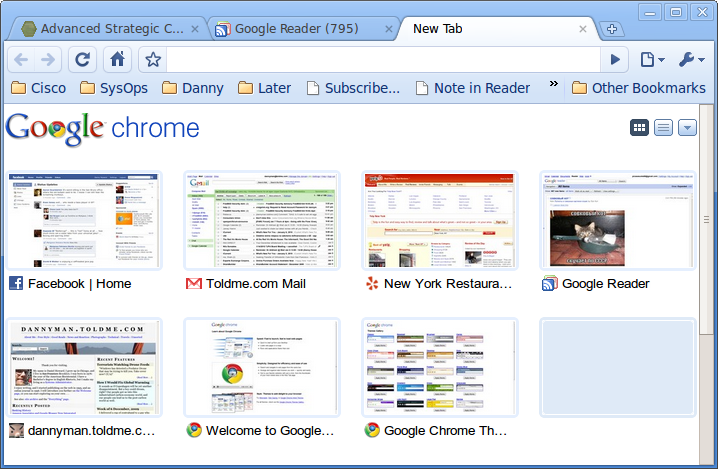
Application Shortcuts
The feature I have taken to lately is Google Chrome’s “Application Shortcut” feature. I bought a netbook last year, which is damned handy: like having a little “sketchbook” computer, handy for coffee shops, airplanes, or just catching up on Google Reader from the couch. Unfortunately, netbooks have limited screen resolution, and between the title, menu, URL, bookmark bars, and the Google Reader interface, I was left with less than half the height of the entire screen for skimming articles. Frustrating . . .
Now, I have used the “Create Application Shortcuts…” feature of Google Chrome, which creates a “desktop application” out of Google Reader. When I run the desktop application Google Reader is launched in a special Chrome window that skips all the menu bars in a normal web browser window: all I get is a title-bar and a big old window for reading articles in Google Reader. If I click on article links they launch in the full web browser, where I can bookmark them, note them in reader, or the like.
So, perhaps this explanation is helpful to some. You are welcome to comment with your own tips. Otherwise: happy aggregating!
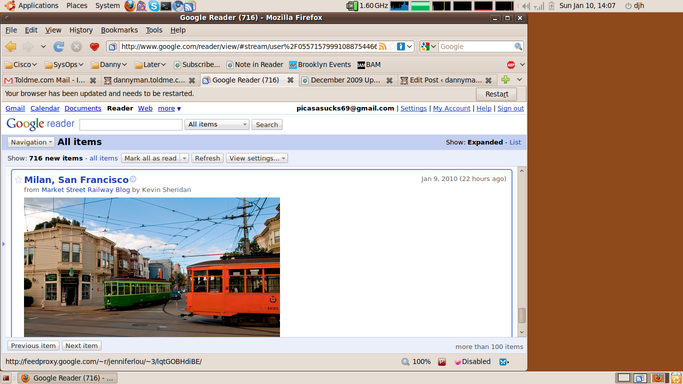
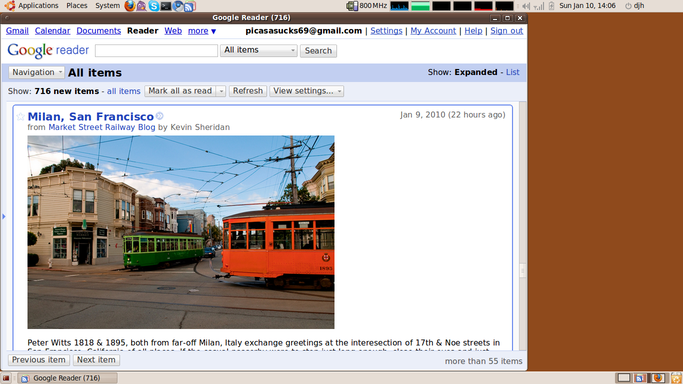

Responses
Andrew
Dude, your “before” Netbook Firefox window is a total strawman. Do you really keep that many toolbars open at once? And that “you need to restart your browser” bar is totally temporary.
dannyman
Andrew, I totally keep a URL bar and a bookmark bar open! (Most of the time my screen is way bigger.)
Also, I didn’t want to restart the Firefox window because I’d lose my place in Reader. :/
What I was too lazy to do was go into a graphics program to measure the difference in size. If you focus on the Google Reader viewport, even correcting for the “Restart Firefox” bar, I get a quick and dirty 75mm in Firefox and 100cm in Reader’s app mode. That’s an additional 33%. Admittedly, half the problem is that Google Reader’s interface sucks for a short screen, and I would prefer a lot of that cruft to get out of the way.
I forgot the other Google Chrome feature I enjoy is that it scales images more aesthetically than Firefox.
Anyway, good points, man!
dannyman
(What is also kind of weird is that the Chrome screenshot is sporting larger fonts and image rendering.)
Comment
Tiny Print:
<a href="" title=""> <abbr title=""> <acronym title=""> <b> <blockquote cite=""> <cite> <code> <del datetime=""> <em> <i> <q cite=""> <s> <strike> <strong>